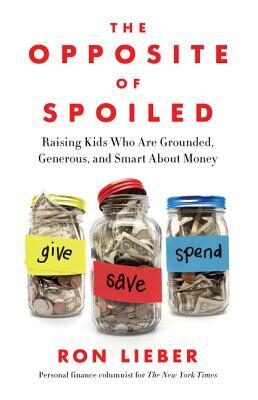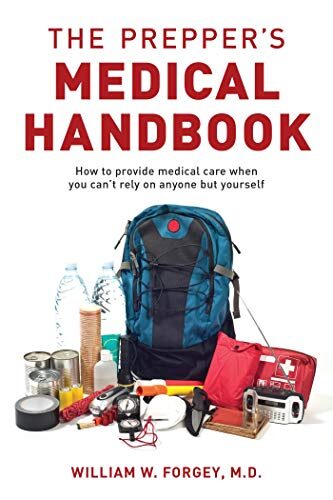How To Print To PDF…
Sometimes a standard print just won’t do the job. In a world that is all about electronic readers and apps, we still occasionally need to do things the old fashioned way. But how do you properly print, or save a file that can be read on any computer, without corrupting the format?
There are a number of programs out there that allow you to do it, and you have to have one to work with certain operating systems (looking at you, Windows 8). Try one of these excellent options, so your files stay just the way you want them, whether you are printing them out, or saving them to send to someone else.
DoPDF

One of the big problems with PDF files is that many times you have no control over how big that file gets. When that happens, you can end up with enormous files that are hard to transfer, or tiny files with low quality images that end up ruining what you were trying to save. Many programs will only do one or the other, leaving you scrambling to fix things at inopportune times.
DoPDF is a good option because it gives you a size option when you create the file. You have the ability to save for high quality images (the largest file type), medium (the standard file type), or smallest (breaking it down to the smallest possible file size without corrupting the information). The selection is located right in the save file option.
You can also embed fonts, which impacts the file size a bit. But it ensures your resulting PDF is exactly the way you saved it, no matter who opens it. Make sure you are selecting the check box for embedded fonts, otherwise it automatically opts out.
Tiny PDF
This is an interesting program, because it has been around for awhile. A lot of teachers I know choose to use it, as it is free, and takes up pretty much no space or resources. Sounds like a win-win, right? Not exactly, because a lot of teachers are working with outdated software on their school computers, as are many business users that choose this program.
Tiny PDF only supports 32-bit, which most modern operating systems don’t use any longer. If you are on a 64-bit machine, like so many of us are, this won’t work for you. But if you are still using a 64-bit, it is actually a really great, simple machine that you can get a lot from.
It doesn’t have a lot of the drawbacks of other programs, such as annoying and obtrusive ads. It has been around the block long enough to be trusted, as well. In the end, this one comes down to your own needs, and what system you are running.
Soda PDF
Soda PDF was built with you in mind. Say goodbye to complicated software & hello to easy-to-use PDF tools. Edit, merge, convert, compress, sign & secure your documents in just a few clicks.
PrimoPDF
This one has been gaining some traction lately. Whether it is true that they have “27+ million downloads” is hard to verify, but it wouldn’t be a surprise if they did. PrimoPDF offers a lot of features the other guys don’t, such as converting to Word, a PDF editor, and subscribing to the modern industry standard rather than being a bit out of date.
It comes from Nitro, which is a choice for many big businesses (such as MetLife and Ford). But that doesn’t mean this particular tool by the company is. Still, it is a decent and in depth PDF program from a trusted name, and it does what it says.
PDFForge
For those who want to be able to control the metadata of their files, which is important for professional projects, ebooks and other files that will be making the rounds, this one lets you edit it. You can change the document title, creation date, modify date, author, subject and keywords. Which gives you more of a handle on SEO, as well as search modifiers and copyright credit.
Just be ready for a lot of annoying ads, unfortunately. Not just the little ones that show up in headers, but actual popups that try and get you to add other services and partners. It isn’t so problematic that it ruins the app, but enough that it might put some people off. Especially on the first install.
Once you create that eBook, here are some ways to promote it!
Do you know of any good PDF creators? Perhaps you have some tips on how to properly print to PDF? Let us know in the comments.
How To Print To PDF
By Jessy Troy
Jessy Troy is the social media enthusiast and writer. See me tweet at @JessyTroy!
Visits: 215